
Ubisoft is a video game developer that is known for producing popular titles. It has several development studios around the world. The company also has a proprietary video game distribution platform called Ubisoft Connect. It allows users to manage, play, and purchase games.
Occasionally, when you try to launch a game on your PC, you may get a Ubisoft service is currently unavailable error. This error can be a result of many different issues. Several common fixes can get most users back online. Identifying the problem is a crucial step to fixing the error.
You can check the Ubisoft support page if you need help with what to do. Ubisoft has several social media handles that you can check for information and updates. The official Ubisoft social media page also has a support forum where you can ask questions. Here are some solution ways for you to deal with the problem:
How do I Fix Ubisoft Online Service Error?
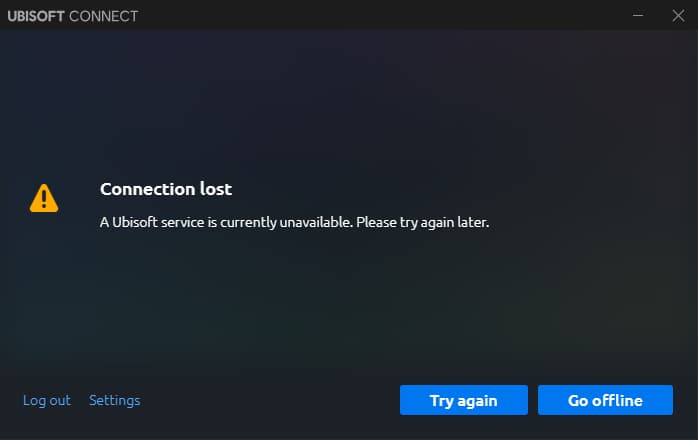
- One possible cause of the error is a damaged or corrupt Ubisoft file. These files can run in the background and can cause the service to become unavailable. You can end the process by opening the Task Manager and ending the file.
- Another common cause of the error is a network configuration. If you are using a shared IP from your Internet service provider, you may have to turn it off to solve the problem. This is a simple step that has worked for many users.
- If you are unable to fix the problem with a network configuration, try resetting the DNS. To do this, open the Windows command prompt as an administrator. Then, type ipconfig /all. After that, select the network adapter. Also, assign a static IP address.
- If you get the Ubisoft service is not available error when using Internet Protocol Version 6, you may need to disable IPv6. To do this, you will need to change your IPv6 to IPv4. This will resolve the Unavailable problem.
- The time and date settings in Windows may need to be updated. This can cause the Ubisoft service to become unavailable. You can change the time and date by opening Internet Explorer and opening the Date & Time tab. You can also change the time zone by clicking on the time zone you would like to use.
- If you are still having problems, try using a PC repair tool. This can scan your PC for errors and replace system files as needed. You can also use the SFC ScanNow tool to fix damaged system files.
- You can also reset your host files. You can do this by opening the Hosts File in Notepad. You can also use the Control Panel if you do not have Notepad. The Control Panel is located on the lower left-hand side of the Start menu.
- If these steps work better, you may need to try a more advanced solution. You can scan your PC for missing or corrupt system files using System File Checker.





